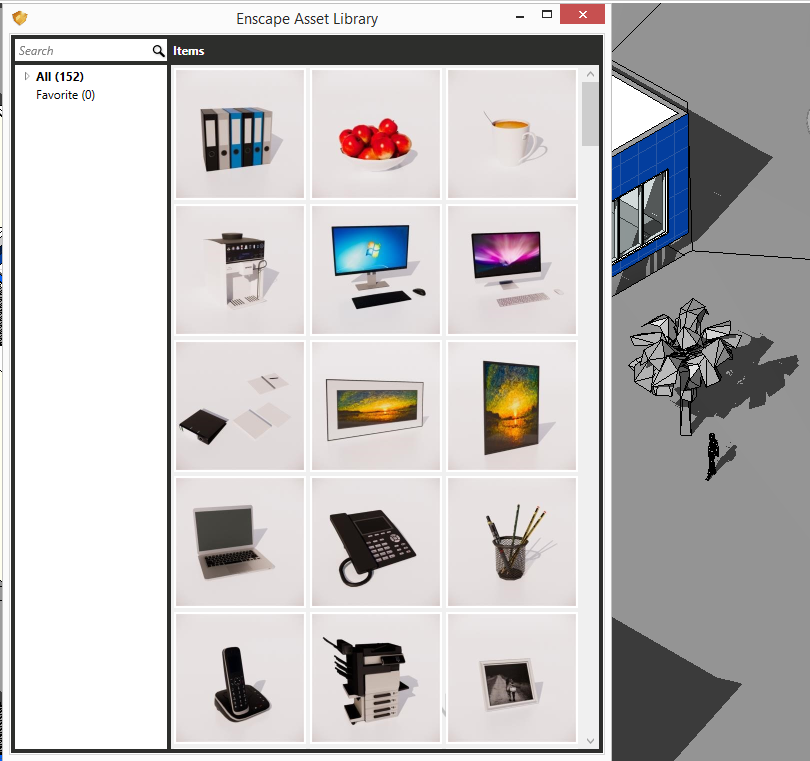Enscape3D evolves with a decent speed, introducing a bunch of great features with each release. This is probably because of the way Enscape team interacts with their users through the Trello development agenda. Everyone has access to this board and can not only see the future development plans, but also vote for the favorite ideas.
The latest and greatest Enscape3D 2.4 brings a lot of new features, some of them are just brilliant:
- Asset library
- Web standalone export
- Adjustable grass
- 6X faster video rendering
- Improved sky rendering
- Water on mini map
- New mouse/keyboard input
- Stability fixes
- Normal map auto-detection
- Quality & performance improvements
- Video export performance
- Image quality and stability
- Panorama upload
- Improved depth of field
- Panorama flagged as 360° image
- Latest Nvidia Display Driver compatibility
I’m going to focus on these two things that I highlighted in red. The first feature is called “Asset Library” and contains a number of entourage components like furniture, people, trees. Asset library resides on the Enscape ribbon in Revit, which is pretty cool:

The button opens an asset library window with categories, search bar and preview images. Clicking on the image inserts the element in Revit:
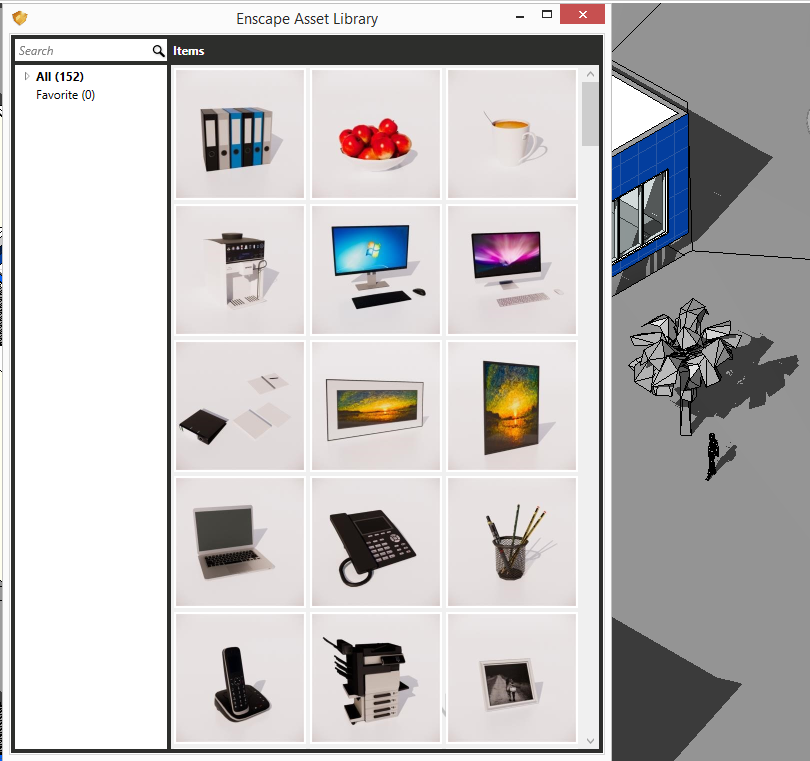
My second favorite feature is the brand new Web standalone export. With Enscape 2.4 you’re able to export your walkthroug to WebGL format compatible with almost all of the modern web browsers (see the screenshot from Firefox Quantum below):

The export process is super easy: just launch Enscape3D walkthrough by pressing the Play button, then click on Export Web Standalone. Enscape will open a web page in your default web browser and after a while (depending on the size of your model) you’ll be able to walk in your model inside the browser! Read the Web Standalone how-to article at the Enscape3D website.
That is a long waited feature, because now you can share the walkthrough with a client, or any other person who doesn’t have a powerful workstation to run EXE files with realtime rendering. Of course, there are some limitations, but anyway Web Standalone is a game-changer.
So I’ve played with Enscape3D Web Standalone for a while, and here is what I’ve found:
- Export process is fast and easy. Enscape uses Amazon web services for model conversion and hosting.
- Web viewer requires WebGL 2, which means that it won’t run in old browsers and iOS mobile devices (at least for now):

Some android devices support WebGL 2, but the viewer lags so much that it’s barely usable, which is also sad. Click here to check if your browser supports WebGL 2.
- I don’t know why, but Web Standalone doesn’t run in my desktop Google Chrome. The loading bar gets stuck at 100% and nothing happens. If you happen to see such weird behaviour, try using different browser (Firefox Quantum for example).
- Web Standalone does not support WASD buttons for moving. Navigation however is working with arrow keys. Other hotkeys (space, shift+mouse buttons work as expected.
- Overall graphics quality is pretty good, given that we look at WebGL. Textures, trees, water, shadows are present, but do not expect the PC-like quality in web browser.
If you are an Enscape3D user like me, go ahead and try these awesome features: version 2.4 is available for download here.